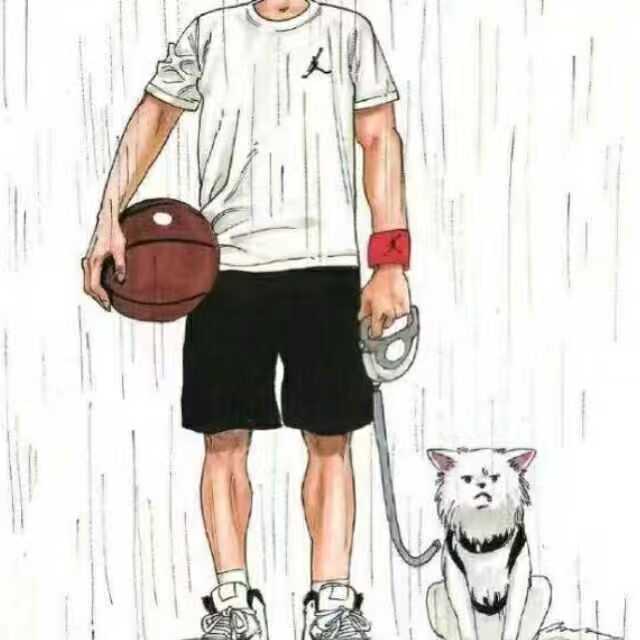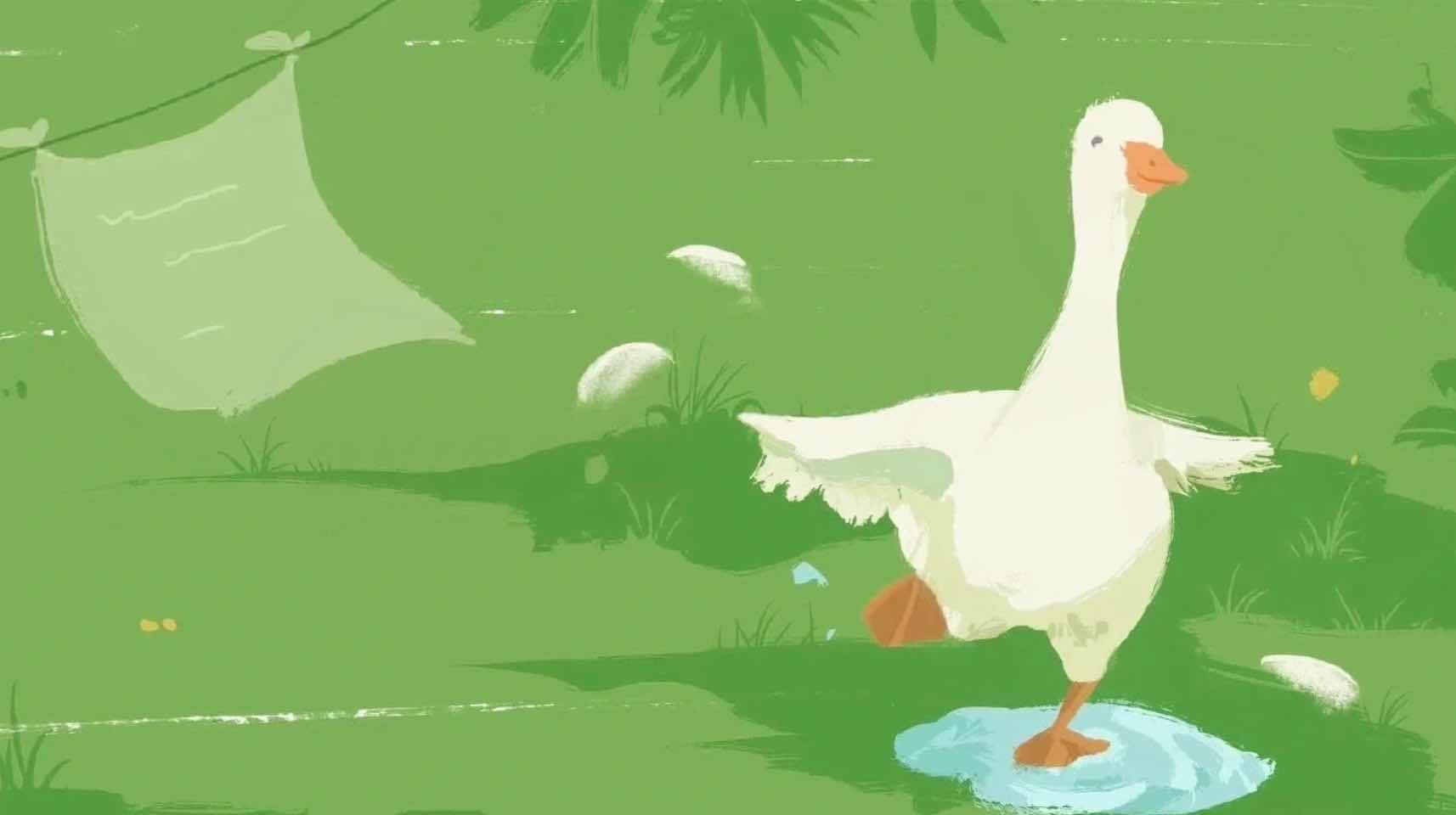SpringBoot+Vue3实现echarts数据统计
统计那些数据
1.统计不同分类下用户发布旅游攻略帖子的数量(反映出:大家比较喜欢去哪类的旅游景点)饼图
统计出的数据要有价值
2.统计不同用户发布帖子数量Top5 (反映出: 平台活跃用户Top5) 柱状图
3.统计最近一周每天平台用户发布的贴子数量(反映出:每天的活跃情况) 折线图
统计是解决一些实际数据的整合或者反馈出一些现象.所以它要具有一些实用的意义。
如何去熟悉一个统计图
1.去官网体验一下
2.改一改它的数据,找到该统计图所需要的数据在哪个地方
3.分析该数据的结构(数据结构)重要!!
饼图数据部分的数据结构:
1
2
3
4
5
| data: [
{ value: 1048, name: '风景名胜' },
{ value: 735, name: '历史古迹' },
{ value: 580, name: '人文景观' },
],
|
前端: [] 表示一个数组(对应多条数据) , {} 表示一个对象(对应一个数据)
后端:List 某个对象或者是Map<key,value>
该数据结构从后端返回的数据应该是一个什么样子的呢?List` 或 List<Map<key,value>>
4.后台接口封装该数据所需要的数据
1.echarts官网
官网: 快速上手 - 使用手册 - Apache ECharts
2.echarts 安装与实用
cd vue
npm install echarts --save
import * as echarts from “echarts”;
3.数据结构
1
2
3
4
5
6
7
8
9
10
11
12
13
14
15
16
17
18
19
20
21
22
23
24
25
26
27
28
29
30
31
32
33
34
35
36
37
38
|
let pieOptions = {
title: {
text: '不同分类下用户发布旅游攻略帖子的数量',
subtext: '数据统计维度:攻略分类',
left: 'center'
},
tooltip: {
trigger: 'item',
formatter: '{a}<br/>{b}:{c} ({d}%)'
},
legend: {
orient: 'vertical',
left: 'left'
},
series: [
{
name: '数据占比',
type: 'pie',
radius: '50%',
center: ['50%','60%'],
data: [
{ value: 1048, name: '风景名胜' },
{ value: 735, name: '历史古迹' },
{ value: 580, name: '人文景观' },
],
}
]
};
|
放在Home.vue下
问题处理:说明dom没法初始化,onMount是等页面dom元素加载完毕之后开始执行

1
2
3
4
5
6
7
8
9
| const loadPie = () => {
let chartDom = document.getElementById('pie');
let myChart = echarts.init(chartDom);
myChart.setOption(pieOptions);
}
onMounted(()=>{
loadPie()
})
|
1
2
3
4
5
6
7
8
9
10
11
12
13
14
15
16
17
18
19
20
21
22
23
24
25
26
27
28
29
30
| @RestController
@RequestMapping("/echarts")
public class EchartsController {
@Resource
public CategoryService categoryService;
@Resource
public IntroductionService introductionService;
@RequestMapping("/pie")
public Result pie() {
List<Map<String,Object>>list = new ArrayList<>();
List<Category> categories = categoryService.selectAll(new Category());
List<Introduction> introductions = introductionService.selectAll(new Introduction());
for (Category category : categories) {
long count = introductions.stream().filter(x -> category.getId().equals(x.getCategoryId())).count();
Map<String,Object> map = new HashMap<>();
map.put("name",category.getTitle());
map.put("value",count);
list.add(map);
}
return Result.success(list);
}
}
|
柱状图
1
2
3
4
5
6
7
8
9
10
11
12
13
14
15
16
17
18
19
20
21
22
23
24
25
26
27
28
29
30
31
32
33
34
35
36
37
38
39
40
41
42
43
44
45
46
47
48
49
50
51
52
53
54
55
56
57
|
let barOptions = {
title: {
text: '不同用户发布帖子数量Top5',
subtext: '统计维度,用户昵称',
left: 'center'
},
grid: {
top: '20%',
bottom: '30%'
},
legend: {
orient: 'vertical',
left: 'left'
},
xAxis: {
type: 'category',
data: ['Mon', 'Tue', 'Wed', 'Thu', 'Fri', 'Sat', 'Sun'],
name: '用户昵称',
axisLabel: {
interval: 0,
rotate: -60,
inside: false,
margin: 30,
align: 'right',
verticalAlign: 'middle',
fontSize: 12
},
nameLocation: "center",
nameGap: 35
},
yAxis: {
type: 'value',
name: '攻略数量',
},
tooltip: {
trigger: 'item',
},
series: [
{
data: [120, 280, 150, 80, 70, 110, 130],
type: 'bar',
itemStyle: {
normal: {
color: function () {
return "#" + Math.floor(Math.random()*(256*256*256-1)).toString(16);
}
}
}
}
],
};
|
1
2
3
4
5
6
7
8
9
10
11
12
13
14
15
16
17
18
19
20
| const loadBar = () => {
request.get("/echarts/bar").then(res=>{
if(res.code === '200') {
let chartDom = document.getElementById('bar');
let myChart = echarts.init(chartDom);
barOptions.xAxis.data = res.data.xAxis
barOptions.series[0].data = res.data.yAxis
myChart.setOption(barOptions);
}
})
}
onMounted(()=>{
loadPie()
loadBar()
})
|
后端:
1
2
3
4
5
6
7
8
9
10
11
12
13
14
15
16
17
18
19
20
21
22
23
24
25
26
27
28
29
30
31
32
33
34
35
36
37
38
39
40
41
| @GetMapping("/bar")
public Result bar() {
Map<String,Object>resultMap = new HashMap<>();
List<String>xList = new ArrayList<>();
List<Long>yList = new ArrayList<>();
Map<String,Long> map = new HashMap<>();
List<User>users = userService.selectAll(new User());
List<Introduction>introductions = introductionService.selectAll(new Introduction());
for (User user : users) {
long count = introductions.stream().filter(x -> user.getId().equals(x.getUserId())).count();
map.put(user.getName(),count);
}
LinkedHashMap<String, Long> sortedMap = map.entrySet().stream()
.sorted(Collections.reverseOrder(Map.Entry.comparingByValue()))
.collect(Collectors.toMap(Map.Entry::getKey, Map.Entry::getValue, (e1, e2) -> e1, LinkedHashMap::new));
for (String key : sortedMap.keySet()) {
xList.add(key);
yList.add(sortedMap.get(key));
}
if(xList.size()>5 && yList.size()>5){
xList = xList.subList(0,5);
yList = yList.subList(0,5);
}
resultMap.put("xAxis",xList);
resultMap.put("yAxis",yList);
return Result.success(resultMap);
}
|
折线图和柱状图几乎是一样的 改一下type就行 bar->line
1
2
3
4
5
6
7
8
9
10
11
12
13
14
15
16
17
18
19
20
21
22
23
24
25
26
27
28
29
30
31
32
33
34
35
36
37
38
39
40
|
let lineOptions = {
title: {
text: '最近一周每天平台用户发布帖子的数量',
subtext: '统计维度: 最近一周',
left: 'center'
},
grid: {
bottom: '3%',
containLabel: true
},
xAxis: {
type: 'category',
data: ['Mon', 'Tue', 'Wed', 'Thu', 'Fri', 'Sat', 'Sun'],
name: '日期',
},
yAxis: {
type: 'value',
name: '攻略数量',
},
series: [
{
data: [120, 280, 150, 80, 70, 110, 130],
type: 'line',
smooth: true,
markLine: {
data: [{type: 'average',name: '最近一周攻略发布数量平均值'}]
},
markPoint: {
data: [
{type: 'max',name: '最大值'},
{type: 'min',name: '最小值'},
]
}
}
],
};
|
1
2
3
4
5
6
7
8
9
10
11
12
13
14
15
16
17
18
19
20
21
22
23
24
| @GetMapping("/line")
public Result line() {
Map<String,Object>resultMap = new HashMap<>();
List<Long>yList = new ArrayList<>();
Date today = new Date();
DateTime start = DateUtil.offsetDay(today, -7);
List<String> xList = DateUtil.rangeToList(start, today, DateField.DAY_OF_YEAR).stream().map(DateUtil::formatDate).toList();
List<Introduction> introductions = introductionService.selectAll(new Introduction());
for (String day : xList) {
long count = introductions.stream().filter(x -> ObjectUtil.isNotEmpty(x.getTime()) && x.getTime().contains(day)).count();
yList.add(count);
}
resultMap.put("xAxis",xList);
resultMap.put("yAxis",yList);
return Result.success(resultMap);
}
|